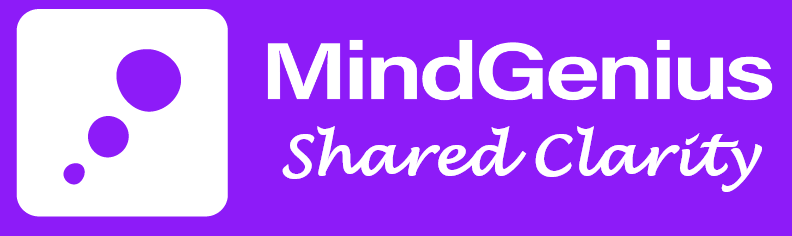MindGenius Essentials
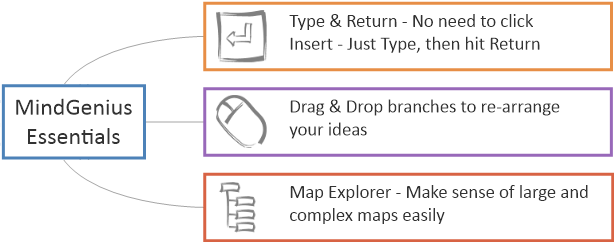
Type and Return:
Type and return helps you build your maps quickly and easily by capturing what you type – no mouse, no dialogs.
To Get Started:
- Select a branch to become the parent (new branches are added below the branch selected, as children).
- Start typing the name of your branch, then press return.
Drag and Drop:
Drag and drop helps you recognise branches without the need to delete and re-add it.
To Get Started:
- Select the branch or parent you want to move
- Click and start dragging away from it’s current position
- Hover the mouse over it’s new location, using the drop indicator to refine it’s new position
- Release the mouse to complete the move
Map Explorer:
The map explorer helps you make sense of large and complex maps. Use the map explorer to focus in on certain areas of the map, or to create a branch on screen.
To Get Started:
- Choose which mode the explorer should operate in; focus or pan
- Select a branch or parent
- The map detail will drill down to view the parent branch and child branches selected